FloForms Twilio Integration
The following article explains how to add FloForms Twilio integration with our FloForms Plugin. For this extension to work you’ll need to first have installed our Flo Forms plugin. If you are a FloForms Pro user, you have access to download the plugin from your Flothemes download account as part of your Pro membership. If you are a FloForms free user, you can purchase the FloForms Twilio Integration plugin here.
You need to create a form first to be able to integrate Twilio. How to create forms read here.
Installation
If you are a Pro user download the plugin from your downloads section in your account page. If you are a free user, purchase the plugin first and download it from your user account page. Once downloaded you’ll have a .zip file named Flo Forms Twilio Integration.
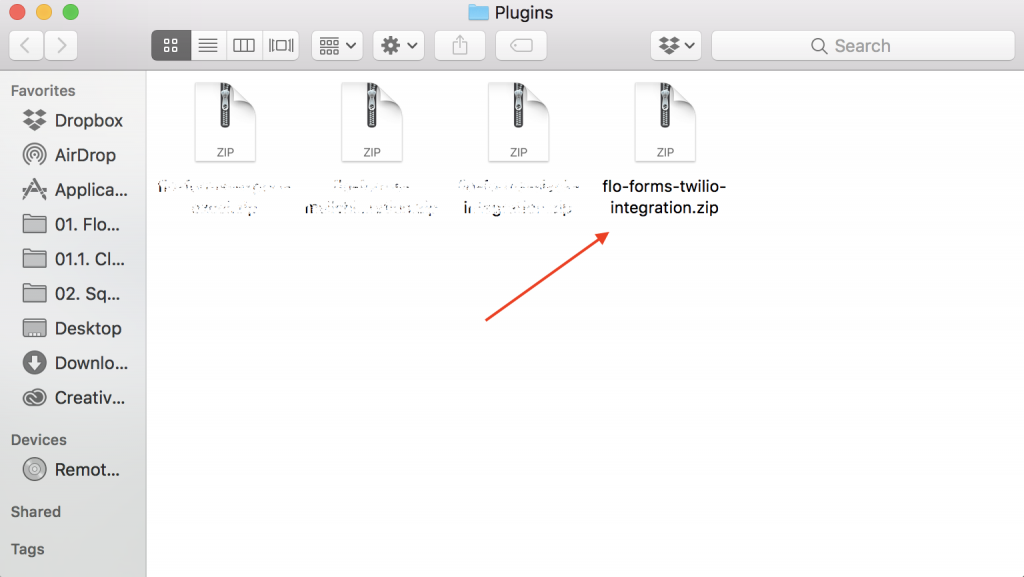
To upload the plugin, go to your WordPress admin panel, go to plugins, and “add new”, then “upload plugin”:
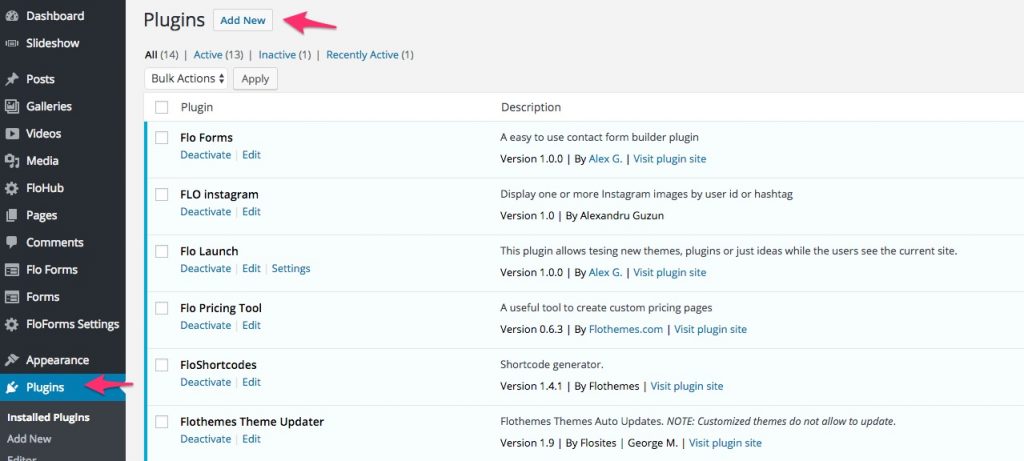
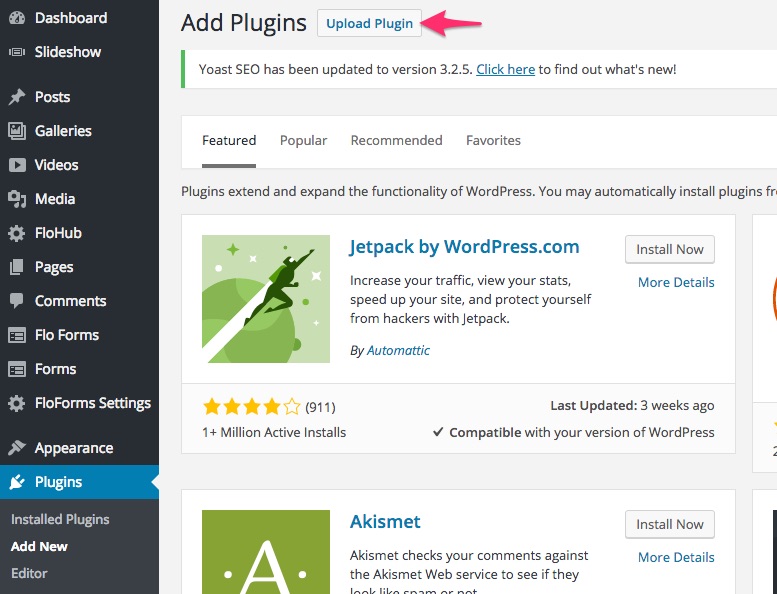
From here you can select your plugin, or drag and drop it into the choose file section, and then hit install now:
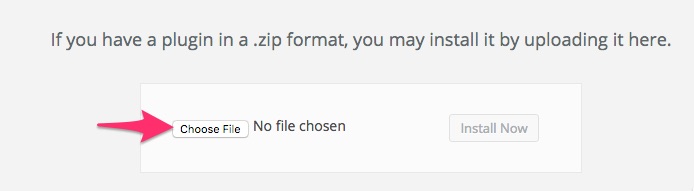
Once its uploaded activate the plugin:
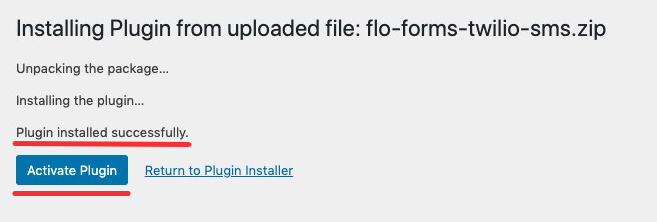
Now the plugin is activated, and you will be able to find it under Form Settings tab -> Integrations tab inside an individual form’s editing page: 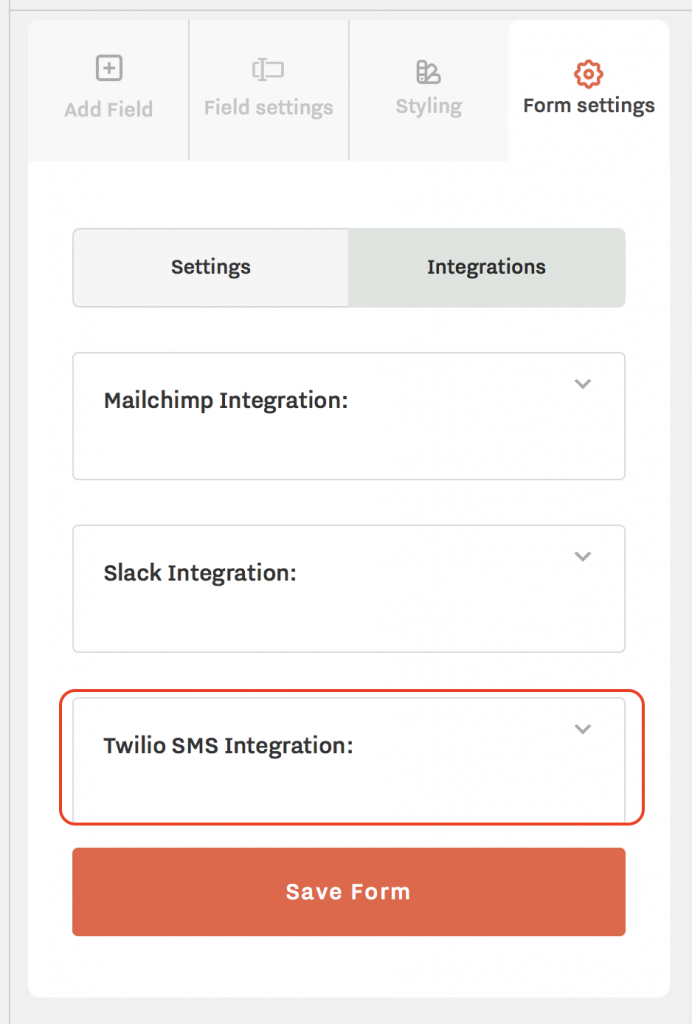
Create a Twilio Account
If you don’t have a Twilio account you will need to sign up with your email and phone number to create an account at the link here.
Once you’ve signed up for the trial version, your email and phone number will go through a verification process, and then you will be able to access your account’s dashboard. From here you can continue using a trial version or upgrade.
You will need to get your Twilio number, as per the screenshot:
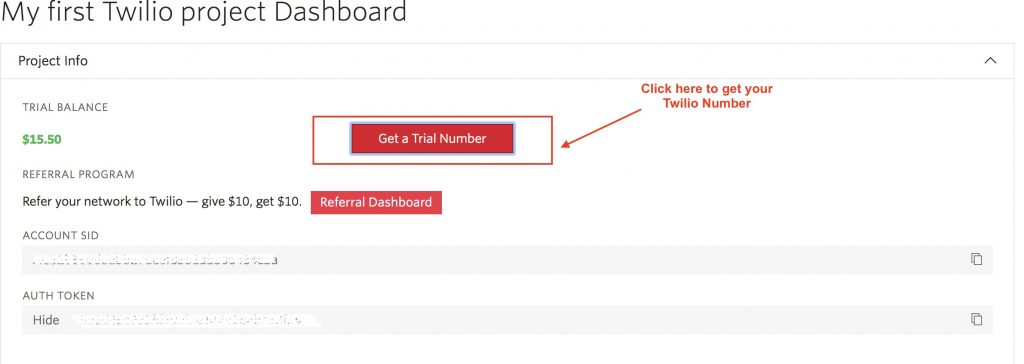
On click, it will open a pop-up window with a number option, which you can choose or if you don’t like it, you can search for a different number.
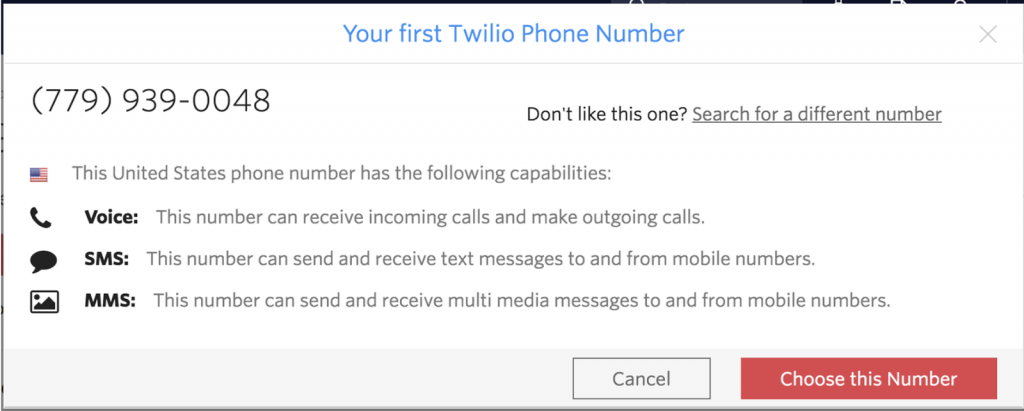
If you are using Twilio only for FloForms notifications the Twilio number will only be used in settings and is not visible to your clients.
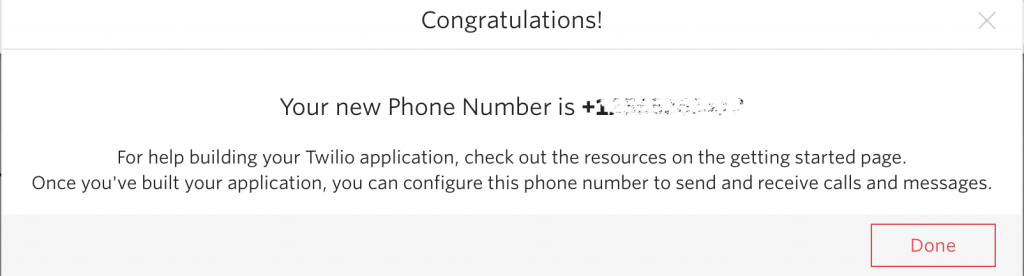
Once you choose a number, it will then appear inside your Twilio account.
Lastly, you can title your project inside your dashboard, ie. FloForms:
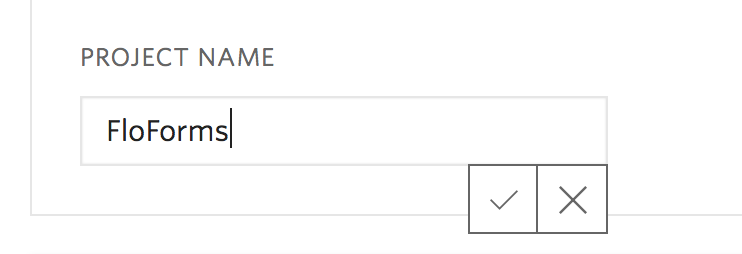
For more detailed and most up-to-date information on Twilio accounts, we recommend checking Twilio documentation.
Integrating a Twilio number with FloForms
To integrate Twilio into your form, you will require a Twilio number, Account SSID, and Token number. All of these are located inside your Twilio account:
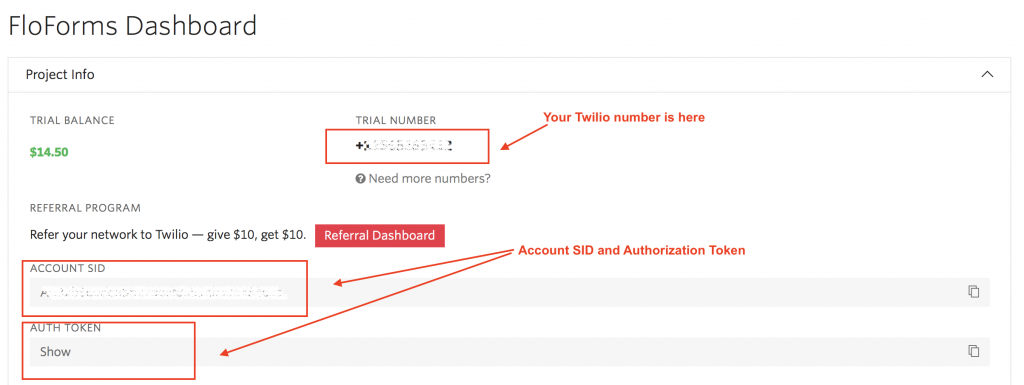
Copy and paste each of the above in the provided fields inside your Twilio Integration area in the individual Form Settings:
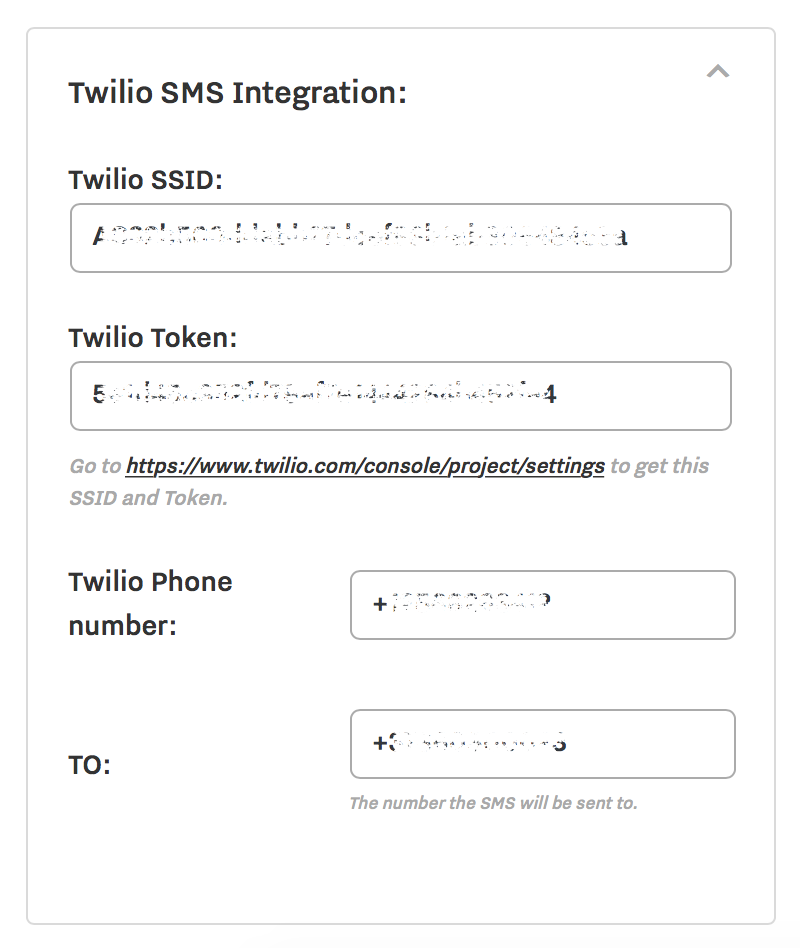
Besides your Twilio number you also need to add the number where you want to receive the SMS with your inquiries. Each time a user submits an inquiry with a contact form that is integrated with Twilio, you will receive a notification as per the screenshot:
