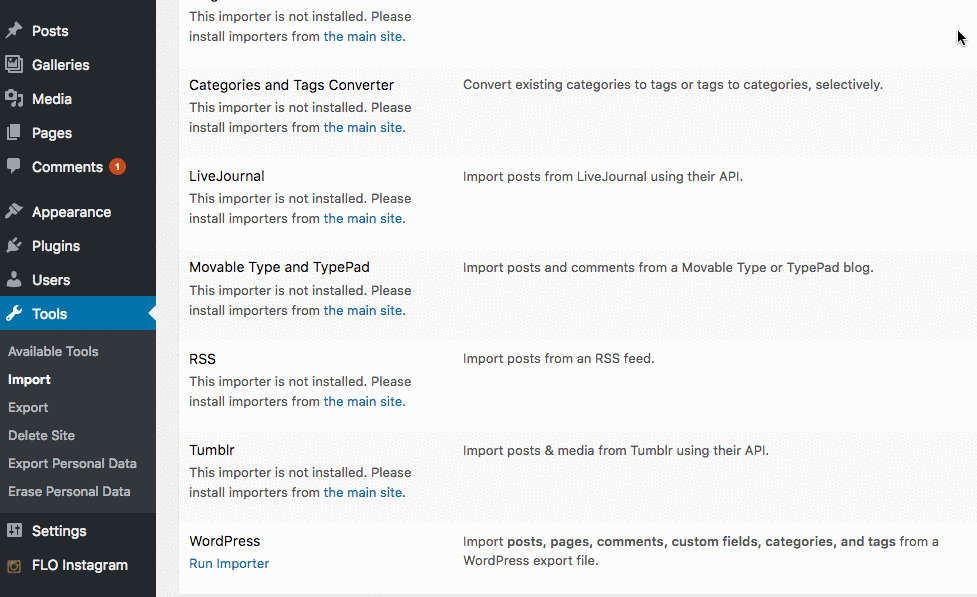Importing/Exporting your Content using WordPress Importer
When exporting content from one theme to another, there are two phases to the process.
1. Export Content from website A
2. Import Content to website B
Export Content from website A
To export website content go to Tools – Export
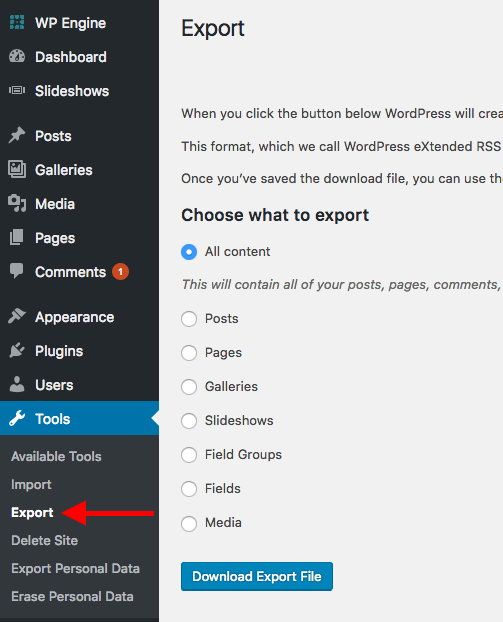
In the following area you can select the type of content to Export.
Normally exporting ALL content is the most popular option. However there are cases when you may want to export only Blog Posts, or Pages, etc.
If you select a category like Posts, you will be required to select additional attributes such as Author, Publish date, etc.
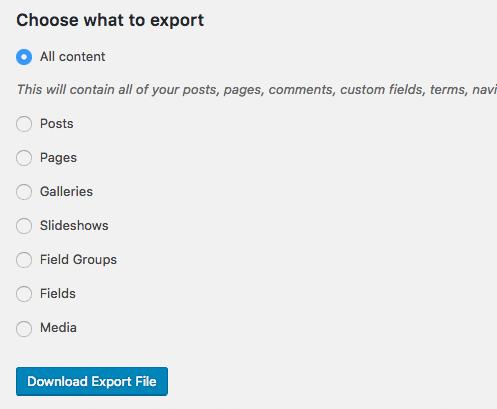
Click on Download Export File when you are ready to export your website content.
At this point, your browser will start downloading an XML File that you will later on need to Import into website B.
Import Content to website B
Now that you have your XML file downloaded, go to Tools – Import – scroll down and find the WordPress section and click on Run Importer. You will then be taken to a second page, where you can click on the Browse button, locate the XML file and click on Upload File and Import button.
In some cases, you may need to install the importer. Simply click on Install Now and the process will take care of itself.